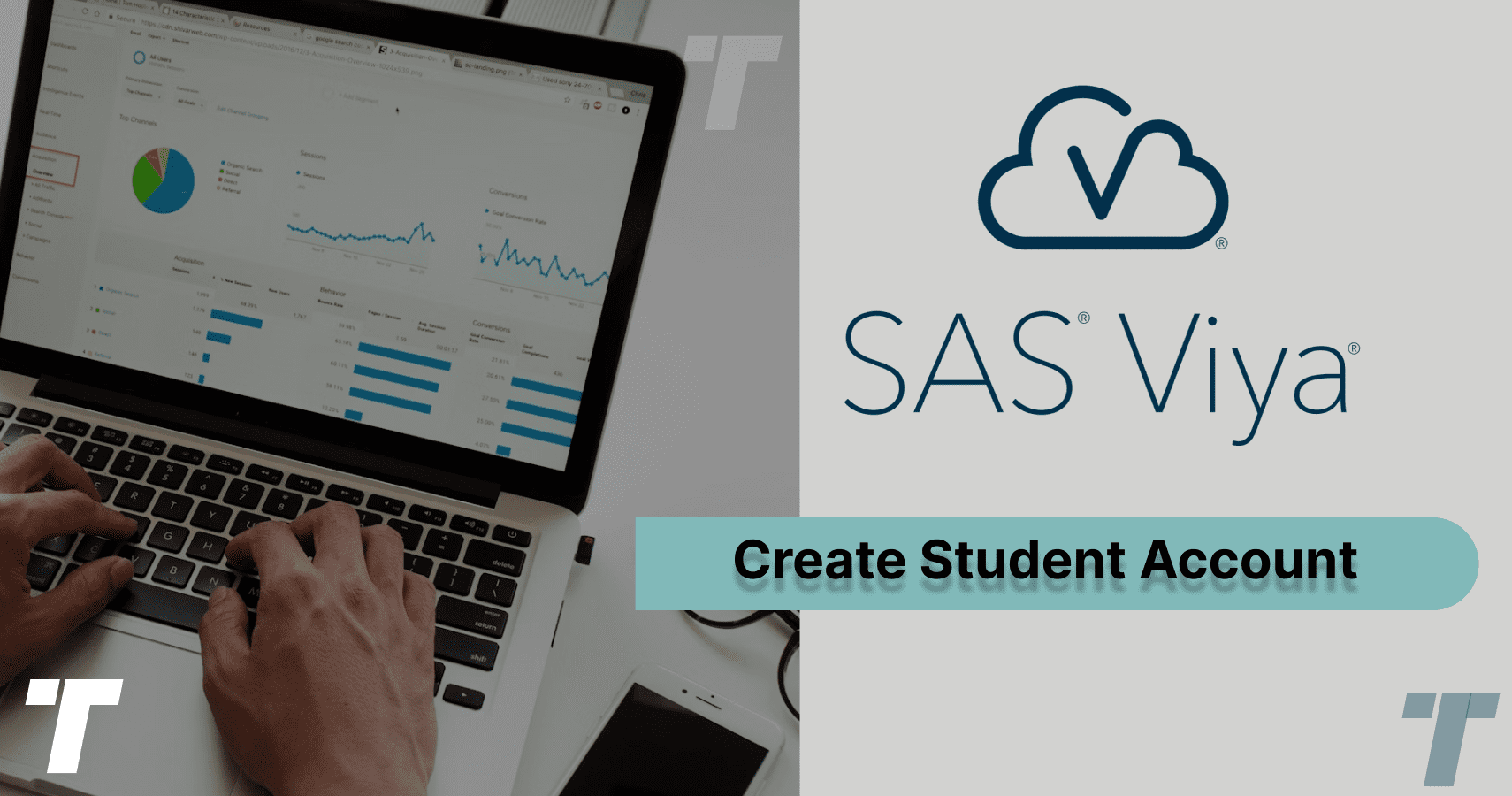It’s a software for academic and non-commercial platforms provided by SAS, which allows teachers and students to teach and learn data science skills. It’s a cloud-based software that supports the entire analytics life cycle, starting from data discovery to deployment. It even lets you code in SAS, Python, or R
Why To Learn SAS Viya?
- For Students:
- Free tool from a leading company in data analysis, SAS.
- Has real use cases from real companies.
- Provides easy-to-follow learning materials.
- Upon mastering Viya, you will have gained knowledge in exploring data, discovering insights, and the ability to deploy models.
- Provides certification and badge opportunities, which you can show off on your social media 😉
- For Educators
- Teach analytics with an easy approach.
- Easy interface to get used to
- They also provide curriculum support.
How to Open a Student account in SAS Viya?
By Following these instructions, you would be able to sign up into the SAS Viya for Learner environment.
Step 1.
Go to SAS Viya for Learners | SAS and click on Access for Students
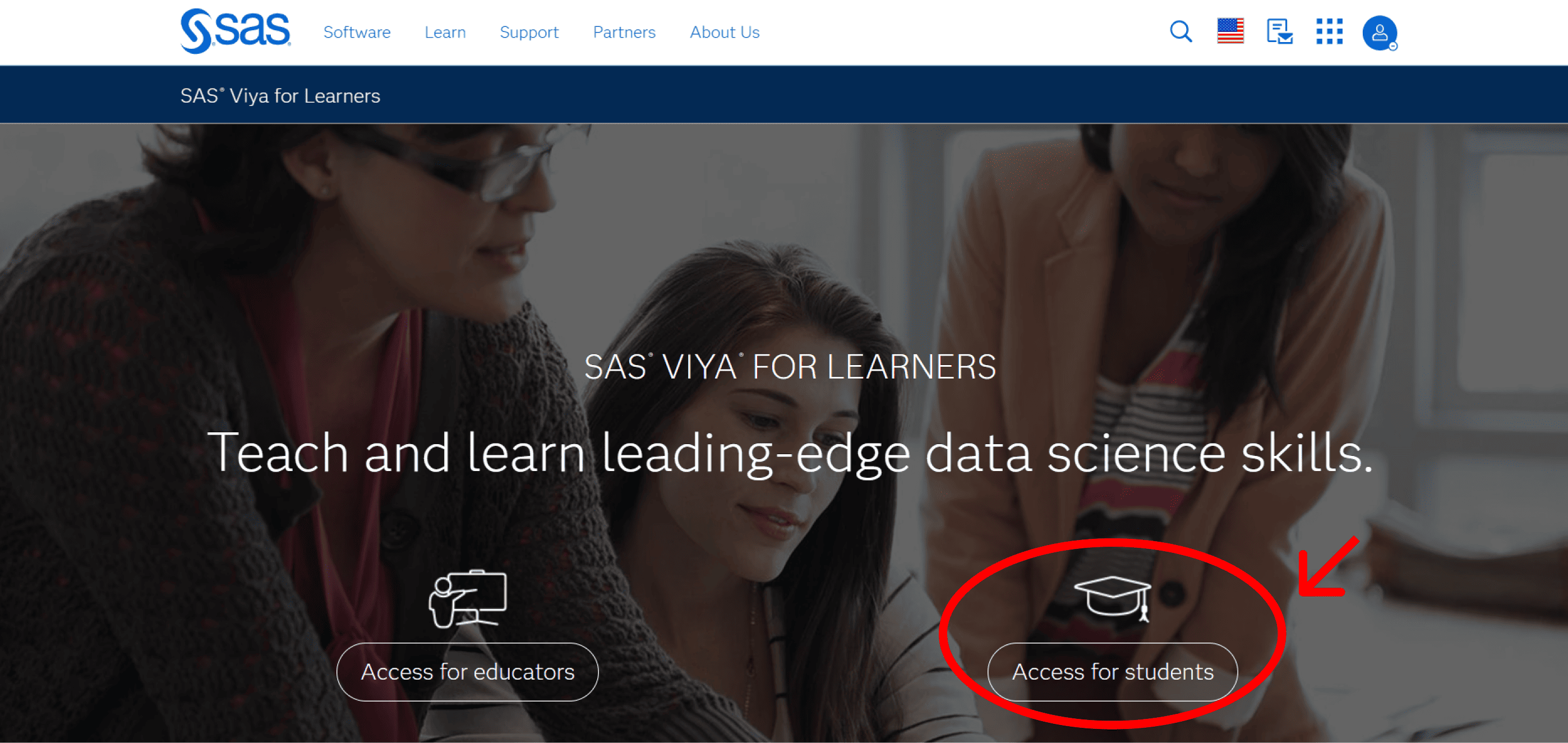
Step 2.
Create a new profile.

Step 3.
Fill in the fields, in the email field Enter your University Email address. After filling all the required fields click on Create Profile.

Step 4.
Now you will get a verification on your Email, Click on the Activate Your SAS Profile.

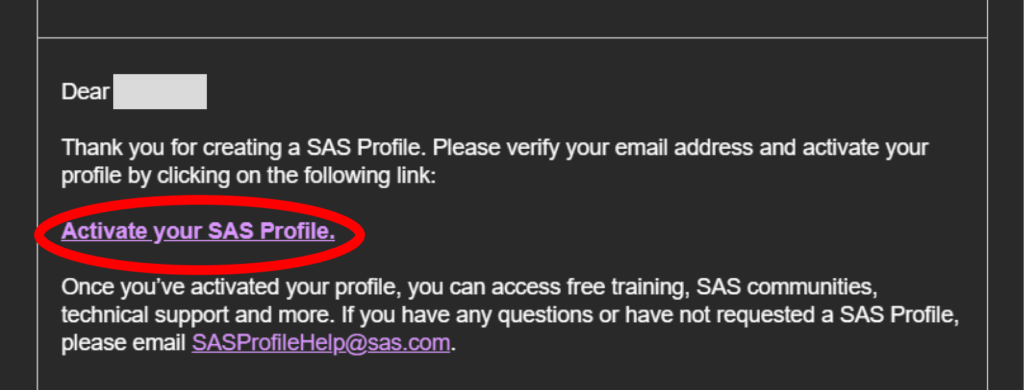
Step 5.
fill in Your wanted Account password, and click on Set Password.
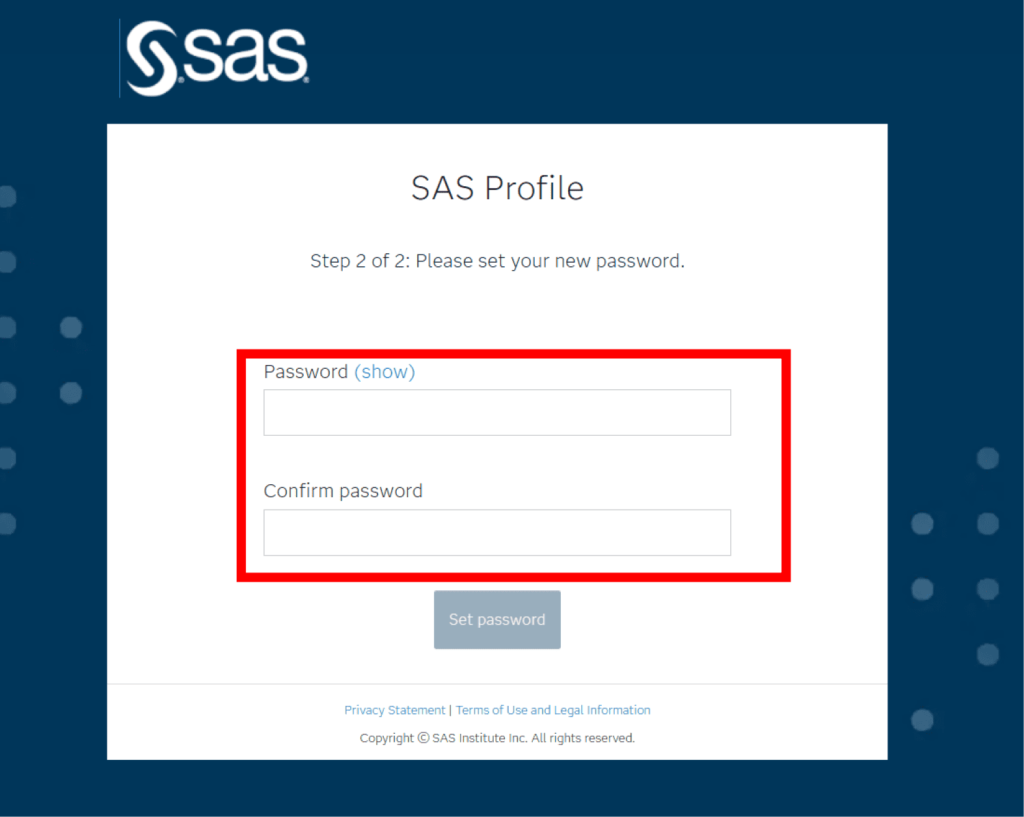
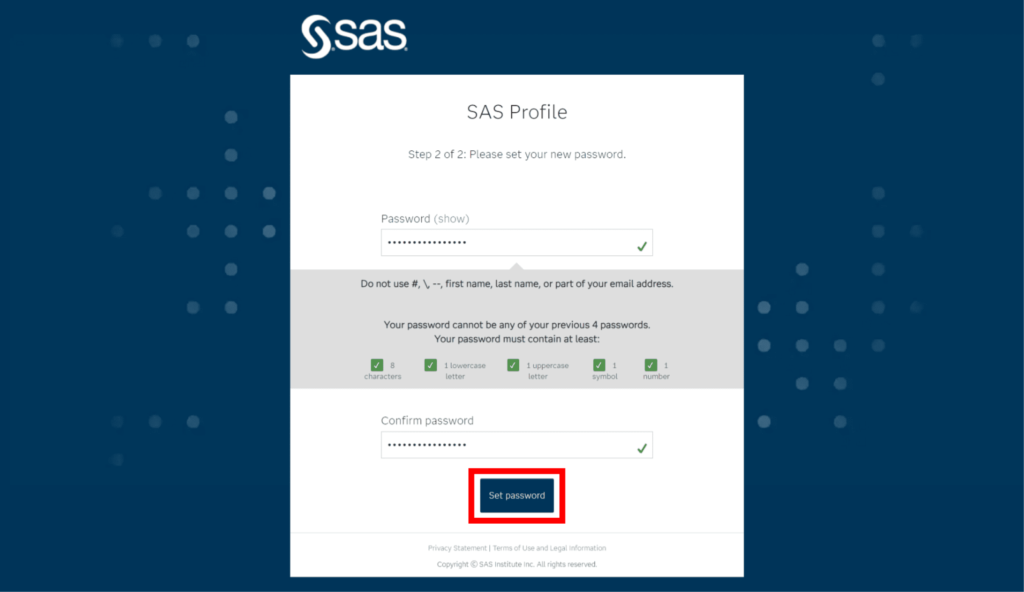
Step 6.
Your profile is completed, Click on Continue.
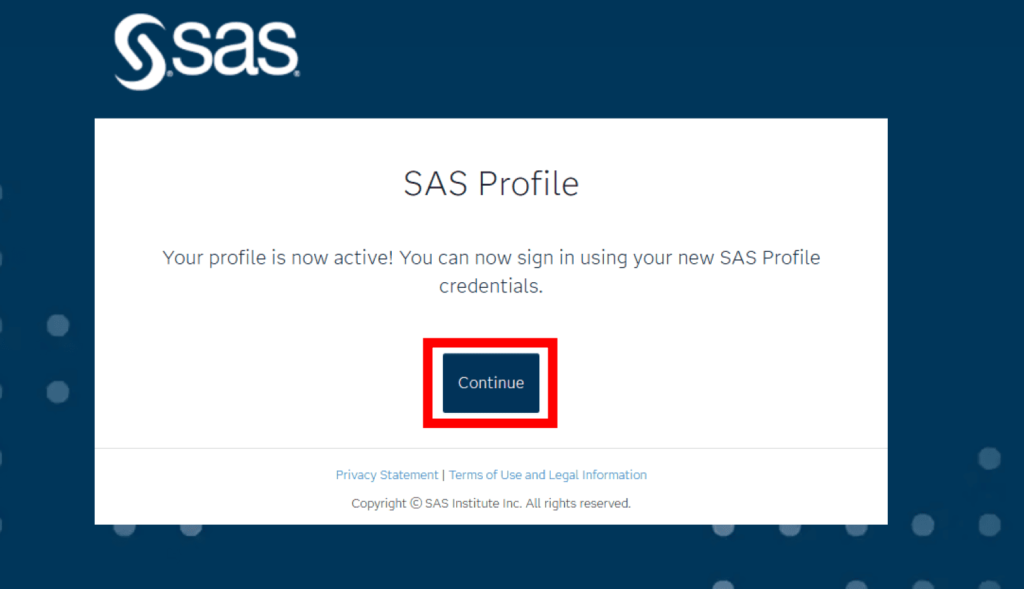
Step 7.
Go back to: https://www.sas.com/en_us/software/viya-for-learners.html. and click on Access for Students Again.

Step 8.
Login with your email and password you just set.
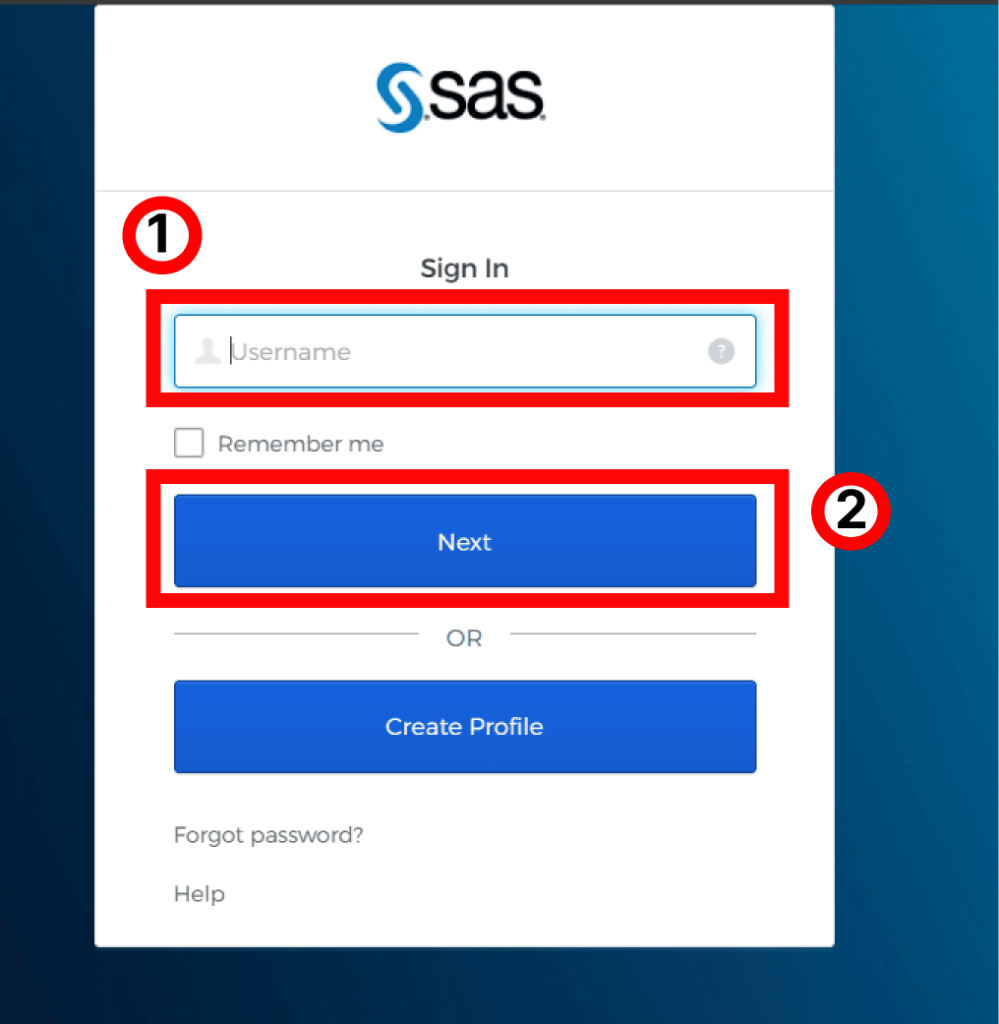

Step 9.
Go through the license agreement and Accept it then click on Submit.
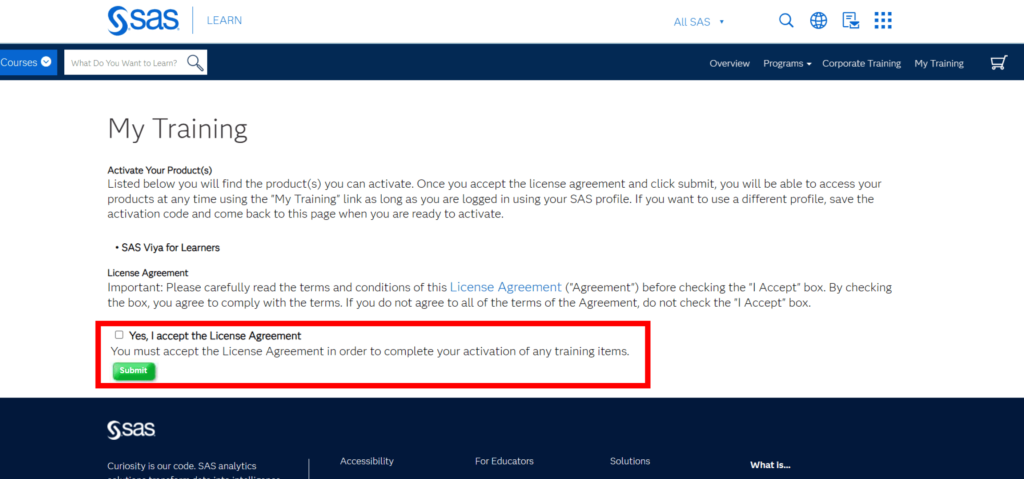
Step 10.
Now from SAS Virtual learning environment dashboard, click on Launch under SAS Viya For Learners 3.5.

Step 11.
Accept the Terms and Conditions by clicking Accept.

Step 12.
Click on Lets Get Started Or Skip Setup

Step 13.
If you choose Lets get Started It will ask you to select a profile picture. choose one from your device and click Next.
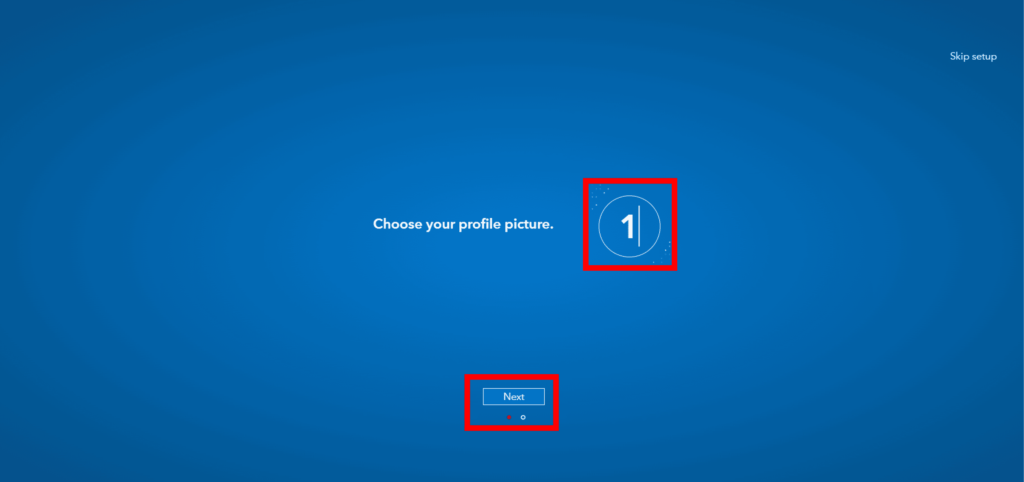
Step 14.
Now Choose your preferred theme type.

Step 15.
Congrats Now you have access to SAS Viya dashboard, now you can choose between watching videos or jump into to.
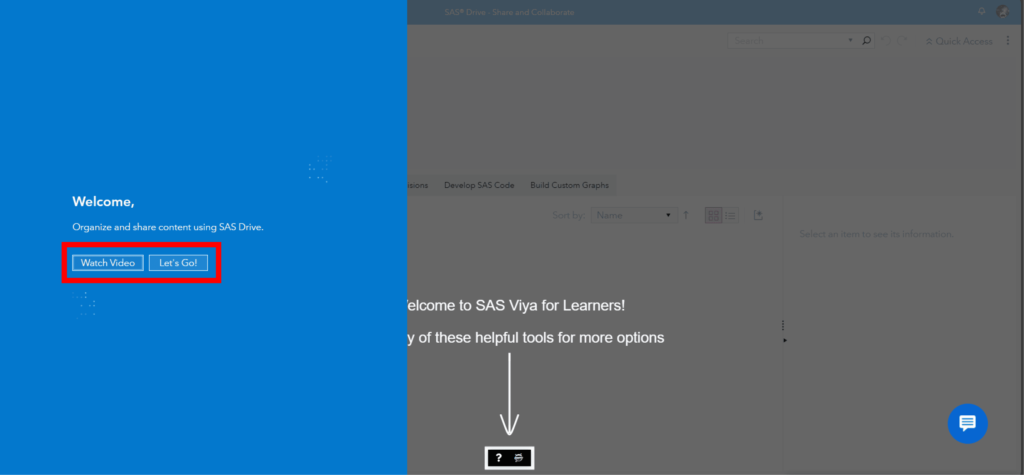
All the thanks for https://www.sas.com/ Team for allowing me to create this tutorial.